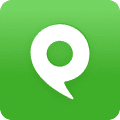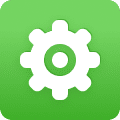Did you know that you can have phone service without a phone?
How? Phone.com’s Communicator software lets you receive and make calls from your computer, without a phone device!
Learn more about Communicator features >
To use Communicator, complete the following three steps:
- Download and install the software on your computer.
- Create a dedicated extension on your Phone.com account to use for Communicator.
- Find and use your unique Communicator username and password to log into the software.
Download the Phone.com Communicator Software
You can download the latest version of Phone.com Communicator for either Windows or Mac OS from the Phone.com website. After download, simply install the software.
Create an Extension for Communicator
- Mouse over Configure and click Add a User/Extension.
- Click Communicator.
- After reading the information on the page, click By checking the box shown and then click Add Communicator. On the Basket Contents page, click Confirm Order.
You have created a Communicator extension!
Find and Use Your Communicator Credentials
- Mouse over Configure and click Manage Users and Extensions.
- Click Edit for the new Communicator extension that you have just added. Make a note of the username and password for your Communicator extension, found under View Login Info to the right of your page.
- Launch Communicator and enter the username and password you just noted. Click Remember details if you don’t want to sign in every time you use Communicator.
- Click Login.
You are now ready to start using the Phone.com Communicator softphone!