Add Your Business Line to Your Mobile Phone
Enjoy all the unified communication features of your Phone.com service using the native dialer on your mobile phone and the cellular voice network.
- Add ProSIM to your Phone.com service for just $10/mo. The first month is free!
What is ProSIM?
ProSIM transforms any compatible mobile phone into a full-featured extension of your Phone.com system using the eSIM capabilities of modern mobile devices and the cellular voice network. With ProSIM, you are free from reliance on mobile data or WiFi networks.
There is no need for physical SIM cards—activate instantly and manage all your business communication needs from a single, unified platform.
Why should I get a Phone.com ProSIM?
Simplified call management
With a Phone.com ProSIM, you don’t need to use a separate app to take and make calls. You can get business calls using the native dialer on your phone.
Optimal call quality
Because the Phone.com ProSIM uses the mobile voice network, rather than data or WiFi you’ll get the best possible call quality and coverage.
Security and compliance
Ensures business calls and texts, even those subject to HIPAA and SOC II compliance, are routed through the secure Phone.com network.
Simple setup
You can install and use your Phone.com ProSIM in just a few clicks. No physical SIM card or other hardware is required.

How to get started with ProSIM
1. Pick your plan
Choose the plan with a feature set that best meets your business needs and budget.

2. Go to store
Once you're signed up, log in to My.Phone.com, select "Store" from the main menu and go to "ProSIM".

3. Activate your ProSIM
Scan the QR code sent to the email address associated with your Phone.com account to activate your ProSIM service.
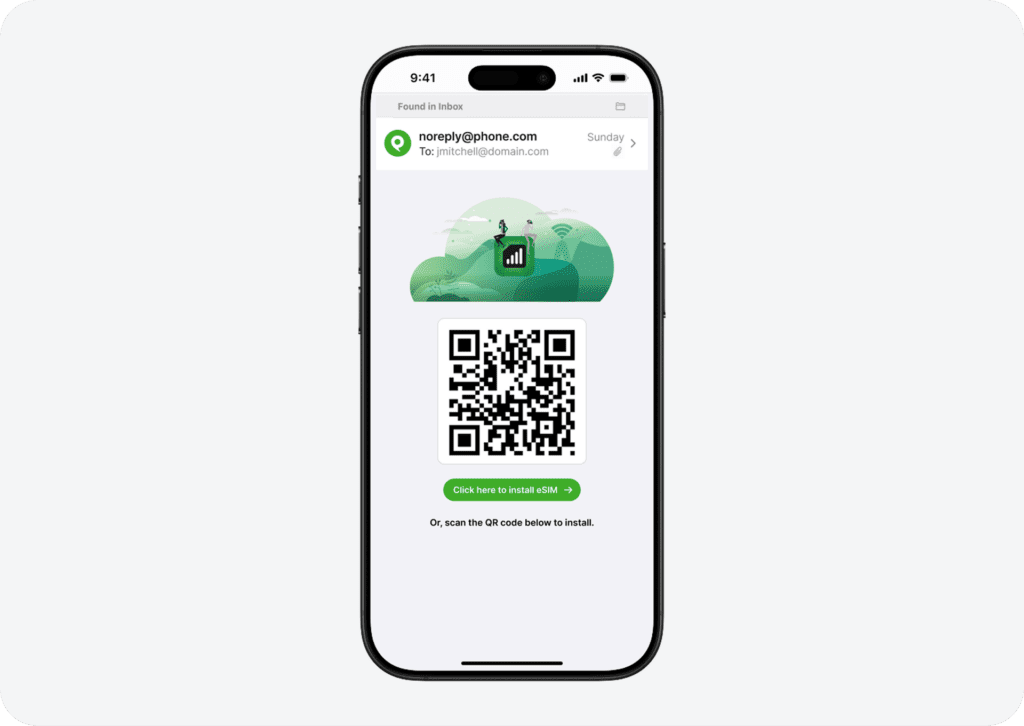
4. You’re all set!
Once you’ve activated your ProSIM you are free to work from anywhere without missing a beat.

What industry analysts are saying about ProSIM

“For too long, business users of mobile devices have had to choose between the quality and convenience of making calls over the cellular voice network and the features and compliance capabilities that come with mobile UCaaS apps that rely on WiFi and data.
Phone.com is changing that. ProSim by Phone.com leverages the dual SIM technology of modern mobile devices to add a true business line. Users get all of the business-grade features of the UCaaS solution, such as auto attendants, call recording, call analytics, and HIPAA compliance, while using the cellular voice network and native dialer to make calls and send text messages. This next step in business mobility offers the best of both worlds.”
Frequently Asked Questions
Users on the move, such as landscapers, contractors, real estate agents, home health aids, tutors, insurance inspectors, and plumbers, benefit from knowing that their calls are handled on the highest quality, most reliable network wherever they are. Additionally, anyone who works in an environment without strong WiFi, including people in rural areas, can benefit.
There are two drawbacks to any VoIP app on a mobile device. First, you must open a unique app to make business calls. The second is that VoIP apps use network data or WiFi. The quality of these connections can vary. The mobile app is a satisfactory solution if you work in a space with a strong data or WiFi connection. However, if call quality is paramount and you are often away from WiFi, the PDC eSIM may be a better option. A ProSIM is also a good choice if device battery life is a significant concern.
A ProSIM adds just $10 monthly to your Phone.com service fees; the first month is free.
Yes. The Phone.com ProSIM is intended as a second line.
Yes if you are a Plus or Pro Phone.com user. Note that you will be subject to the same registration requirements and use restrictions as all business text messaging users. (Learn more)
First, you must signup for one our business phone systems plans. Once you do, you can add as many ProSIMs to your account as you like by accessing the Phone.com Store in My.Phone.com.
Once you add a ProSIM to your account and assign it to a user, you will receive an email with a link to install the ProSIM on your device. Android users will see a QR code you can scan to get started.
iPhone
Go to Settings > General > About and look for an IMEI number in the Digital SIM or ESIM section. If your phone supports eSIMs, it will show a 15-digit IMEI or IMEI2 number.
Android
Go to Settings > About > Status info (the steps may differ depending on your phone) and look for an EID or IMEI. If there is an IMEI number, the device is eSIM enabled.
We will also check your phone’s eSIM compatibility before you add Phone.com eSIM to your number.
Sometimes your phone may be “locked” to your current carrier. This may be the case if you are making payments on the device or if your phone is very new. To check if your phone is locked:
iPhone
Go into your iPhone’s Settings
Select “General”
Select “About”
Scroll down to “Carrier Lock” and see what it says
“No SIM restrictions” means your phone is unlocked, while “SIM locked” it is.
Android
Go into your Android phone’s Settings
Select “Connections” (or “Network and Connections”)
From here you can select “Network Operators” and see if multiple networks are available. This would mean your phone is likely unlocked. Otherwise, follow the next steps.
Scroll down and select “More connection settings”
Select “Network unlock” to view your “Network lock status”
This will tell you whether your phone is locked to a specific carrier or unlocked.
We will also check your phone’s locked status before you add Phone.com eSIM to your number.
In many cases, if your phone is locked, all you have to do is ask the mobile carrier to unlock it for you. However, some carriers will not unlock a phone that is newly enabled on the network or associated with an installment agreement.
Get started with Phone.com today!
Voice. Text. Video. Fax. Conferencing. Collaboration.


